Transforming Classroom Lessons with CapCut’s Video Editing Magic
- Lifestyle
-
- UPDATED April 18, 2025
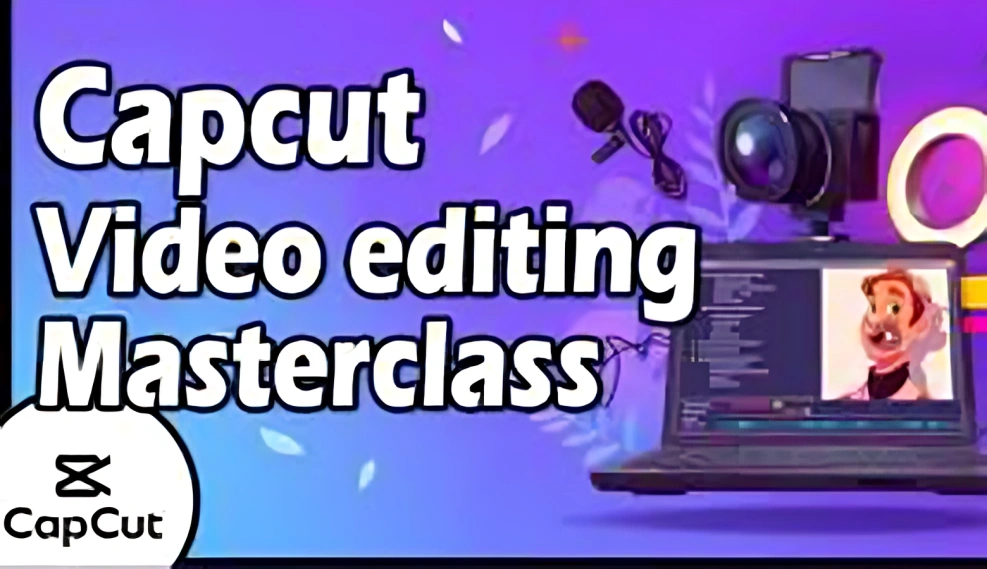
by Kristine Bowman
680 shares
In the present-day scenario of the learning environment, student engagement has become all the more difficult and important. Video content provides a more dynamic way of conceptualizing lessons, making the abstract tangible and the boring interesting. The CapCut desktop editor offers teachers a free magical toolset to create exciting educational videos without advanced skills and a very small budget.
With just a little bit of good editing, the text to speech option in CapCut can easily insert narration into a video: professional, clear, and with no regard for the quality of the microphone or booth used. Therefore, the text-to-speech option can be great for directing students in a step-by-step manner on a topic.
In this article, we’ll show you how to use CapCut’s desktop editor to give life to your classroom lessons and carefully guide you through the whole process of doing it with your own hands.
Why Video Editing Enhances Classroom Learning
Incorporating diverse multimedia elements into the composition, videos serve as a teacher’s secret weapon that addresses the many learning types existing among students. They break down complex concepts, arouse curiosity, and make lessons unforgettable. The desktop editor from CapCut is an educator’s dream to come true, keeping the promise of these possibilities through simple yet powerful editing tools that will wow the students.
Enhancing Student Engagement
A fun video thoroughly edited with some effects or explanations holds students’ attention and drives their desire to learn, and creating that wow is an easy job with CapCut.
Supporting Remote and Hybrid Teaching
The CapCut videos can be uploaded and shared either for online or in-class use so that all students are offered high-quality lessons virtually anywhere.
Adding Visuals Fast with CapCut’s AI Video Generator
The AI video generator from CapCut is a marvelous time saver for teachers. This tool drafts a video from a simple prompt like ‘Introduction to the solar system,’ providing the teacher visual and transition elements to work with. It is the perfect resource for any busy educator looking to create a persuasive video without investing hours of precious time in doing so.
Lesson Preparation Simplified
The AI video generator does heavy lifting, allowing you to focus on customizing rather than building from scratch. A great time-saver in class!
Customizing AI Content for Students
After AI creation of your video, use the desktop CapCut editor to add your own examples or comments so that they fit perfectly into your lesson plan.
Bringing Lessons to Life with CapCut’s Voice Changer
There is audio that will transform a good lesson into a great one, and CapCut’s voice changer adds an element of fun, whereas sometimes it is a much-needed clarity. Whether you are narrating from the point of view of a historical figure or in a light-hearted tone for young kids, this tool will certainly make those videos worthwhile and memorable for the students.
Making Studying Fun
Quirky voices like “cartoon” or “robot” really lighten things up, even on dry topics, allowing students to enjoy themselves while absorbing key points.
Adapting to Different Grades
Change the voice to suit the audience: a smooth, warm tone for middle schoolers versus an energetic one for elementary students could have great results.
Creating a Lesson Video with CapCut Desktop Video Editor
Turning a lesson into a video is not a chore, and CapCut’s desktop editor makes it seem like magic with its uncomplicated tools. Whether you are teaching fractions or ecosystems, soon you will be into such amazing visual lessons that will make it easy for you to target this audience at the hit of a button. Here’s how to weave some editing magic into your classroom with CapCut.
Step 1: Import your video
Download CapCut’s desktop version from the official website, install it on your computer (Windows or Mac), and get ready to open the app. Click “Create Project” on the welcome screen and let the magic begin. Next, you import your lesson materials by clicking “Import” in the top-left corner, uploading slides, diagrams, or clips, and dragging them onto the timeline at the bottom to set your flow.

Step 2: Customize your video
To add narration, head to the “Text” tab on the left sidebar, select “Text-to-Speech,” type a line like “Let’s explore the water cycle,” choose a voice, and hit “Generate.” Drag the audio to the timeline and sync it with your visuals. For that final touch in audio magic, select your track on the timeline, click “Audio” in the top menu, and choose “Voice Changer.” Pick an effect, like “Deep” or “Echo,” tweak it, and apply it after a preview.

Step 3: Export your video
Finally, for the spell cast, add some text overlay or pointers through the “Text” and “Elements” tabs, preview your video above the timeline with the play button, then hit “Export” in the top-right corner, choose a resolution like 1080p, and save it for your students.

Useful Tips for Classroom Videos
Keep Short: While recording for a lesson, it is better to keep the lengths between 2 and 5 minutes.
Use Visual Cues: Indicate important points in the lesson with arrows or highlights.
Involve Students: Ask them to make recommendations regarding voice effects or topics of future videos.
Conclusion
The CapCut desktop video editor brings a little magic into the lessons-in fact, it changes the whole teaching paradigm of using the right tools. Like text-to-speech, AI video generating, and voice changer features help create engaging yet educational videos to best capture your students’ attention. Follow these steps, play around with them and bring your lessons to life. Get CapCut today and start captivating your classroom!